Introduction to Python for Social Science
Lecture 4 - Data Visualization
Musashi Harukawa, DPIR
4th Week Hilary 2021
Overview
Last Week
- Advanced Data Operations
- Applying Functions to Vectors and Matrices
- Grouped Summaries
- Concatenating and Merging Data
This Week
- This week we finally get to a fun topic: data visualisation.
- There’s more to data visualisation than I could possibly cover in 90 minutes
- I focus on static, two-dimensional visuals
- These are the kind that you are most likely to use.
Theory & Motivation
Visual Summaries as an Aid
- Returning to the theme of this course, the aim of much of data science is to understand the whole picture of your data.
- If you can do this without reading your entire dataset, all the better!
- When making data visuals, I think it’s helpful to remember that they are, in many ways, a form of summary.
- Visualising data is not just about communicating results; it is also a powerful tool for you to understand important features of your own data.
Motivating Example
| x1 | x2 | |
|---|---|---|
| count | 300.000000 | 300.000000 |
| mean | 4.048335 | 4.066768 |
| std | 4.145384 | 3.908675 |
| min | -2.304990 | -6.892820 |
| 25% | 0.102002 | 1.528010 |
| 50% | 3.389367 | 4.125494 |
| 75% | 8.039512 | 6.871554 |
| max | 11.230459 | 16.889281 |
Motivating Example
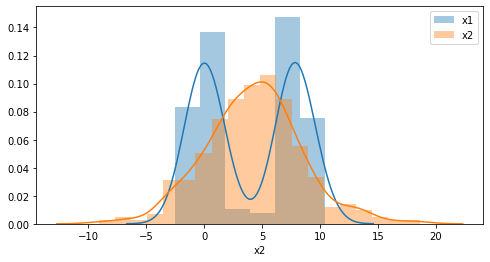
From Data Types and Structures to Visualisation
Data Types/Structures
The type and structure of your data tells you what type of figure you need:
- Number of Dimensions
- Ordered or Unordered?
- Discrete or Continuous?
Visuals on a Two-Dimensional Medium
Most figures are created on a two-dimensional plane, where the dimensions are usually referred to as X (width) and Y (height).
These axes are the most versatile; they can be used to plot any kind of variable. The only trade-off is the overall size of the figure is determined by these two dimensions.
One-Dimension: Distributions
Visuals for one-dimensional data tend to be concerned with distributions; i.e. frequencies of values along some dimension.
Useful plots include:
Two-Dimensions: Relationships
Visuals for two-dimensional data often fulfil one of the following two purposes:
- Comparing distributions
- Plotting functions
In addition to all of the aforementioned plots, some examples of the latter include:
- Scatter plot
- Line plot
- Bar plot
Three-Dimensions and Higher: Levels
- While it is possible to draw plots that have a third, z axis, to show depth on a screen, I personally do not think it is very readable.
- There are many ways to vary visual elements to intuitively convey variation along further axes.
Showing Variation with Color
Colors can show variation along a multitude of data types.
- Discrete colors can differentiate unordered, discrete categories.
- Gradiated colors can represent ordered, continuous variation.
- For example, see heatmaps
Showing Variation with Panels
Panelling is the use of multiple sub-plots within a single figure.
- Panelling can only show variation along a discrete variable.
- The order of the plots can be used to show variation along an ordered, discrete variable.
Other Ways of Showing Variation
Colors and panelling are not the only means.
- Shapes can be used to show categorical variation.
- Size/thickness and transparency can be used to show continuous variation.
Take-Away
When visualising data, ask yourself the following questions, then look through galleries to get an idea of what could work for you.
Are you:
- Making a comparison between groups?
- Trying to show conditional relationships between variables?
- Exploring your own data?
Implementation
Two Libraries
matplotlibis the primary library for building data-based visuals in Python.- Requires a lot of explicit commands to get it to look good, but allows for nearly complete customisation of all aspects.
seabornis a more recent library, built on top ofmatplotlib.- Provides fast and convenient methods for most figures you will ever need.
- Both libraries can be used in conjunction.
The Anatomy of a Data Visual
On the back end, all matplotlib-based visuals adhere to a similar tree-like structure. By learning this structure, you can locate and customise any element of a figure.
The Matplotlib Hierarchy
Here is a truncated version of the matplotlib hierarchy:
- Figure
- Figure-level Methods (e.g. Title)
- Axes (Subplots)
- Subplot-level Methods (e.g. sub-title)
- Graphical functions
- Graphical primitives (shapes)
- Axis pairs (x-axis and y-axis)
- Axis labels
- Axis ticks
- Location
- Labels
- Legend
Figure
The figure is essentially the “canvas” upon which all visuals are made. Some parameters/methods set at this level include:
- Total size (in pixels)
- Super-title
- Saving to file
Axes (Subplots)
Subplots are the frames within which individual visuals are contained.
Most drawing methods are called at the subplot level:
- Plotting (drawing the graphical objects)
- Individual plot labels
- Legends
Graphical Functions
matplotlib and seaborn provide an enormous number of plotting functions. These functions:
- Take one or more equal-length vectors as inputs (the data).
- This data may be in long- or wide-format.
- Draw objects accordingly to the relevant subplot
- If the function is a
matplotlibfunction, you should call it as a method of the relevant subplot. - If the function is a
seabornfunction, and there is more than one subplot, then you should pass the relevant subplot as a parameter to the function.
- If the function is a
Customisable Aspects
Graphical objects take a large number of customisable parameters, such as:
- Color
- Transparency
- Line/dot style
X and Y Axis
Subplots have xaxis and yaxis methods. Call these to customise the following aspects:
- Ticks (the little notches along the axes)
- Spacing/interval
- Labels
- Text
- Orientation
- Top/Bottom, Left/Right
- Axis labels
Anatomy, Again, with Examples
Figure
import matplotlib.pyplot as plt
f = plt.figure(figsize=(15, 8))This does not create any visible objects, but it lays down the canvas that other things will go onto.
Note:
- Most of the plotting functionality is within the
pyplotmodule ofmatplotlib. - The output of
plt.figurehas been assigned to a variable,f. This will be our means of accessing the figure and its methods. - The parameter
figsize=(15, 8)has been passed toplt.figure. This tellsmatplotlibto create a canvas that is 1500x800 pixels.
Axes (One Subplot)
f, ax = plt.subplots(1, 1, figsize=(15, 8))
f.suptitle("This is a figure with a subplot")
ax.set_title("This is a subplot", color="r")
Axes (Two Subplots)
f, ax = plt.subplots(1, 2, figsize=(15, 8))
f.suptitle("This is a figure with two subplots")
ax[0].set_title("This is a subplot", color="r")
ax[1].set_title("This is another subplot", color="r")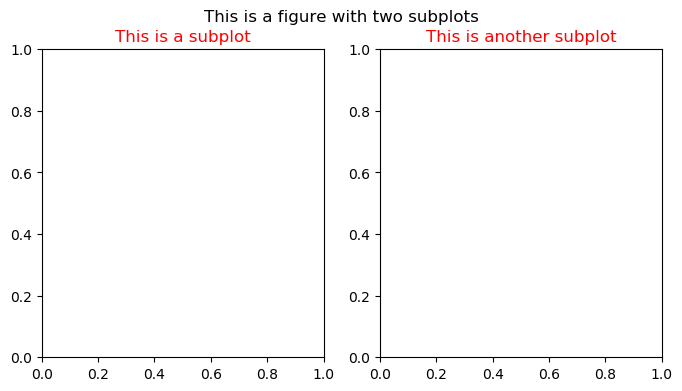
Axes (Subplot Grid System)
f, ax = plt.subplots(2, 2, figsize=(15, 8))
f.suptitle("This is a figure with four subplots")
for i in range(2):
for j in range(2):
ax[i][j].set_title(f"Subplot [{i}][{j}]", color="r")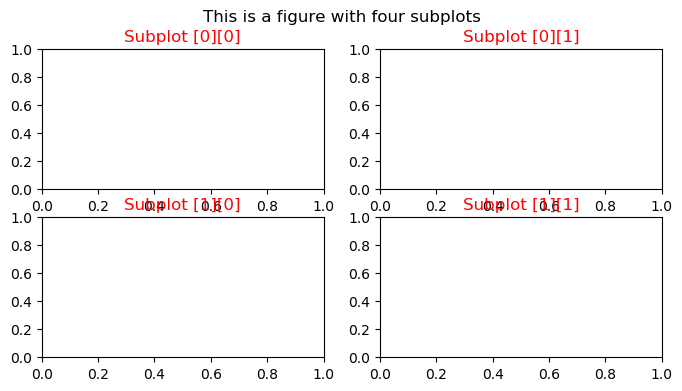
Graphical Functions (Scatter)
f, ax = plt.subplots(1, 1, figsize=(15, 8))
ax.scatter(data['x2'], data['x1'], color='r')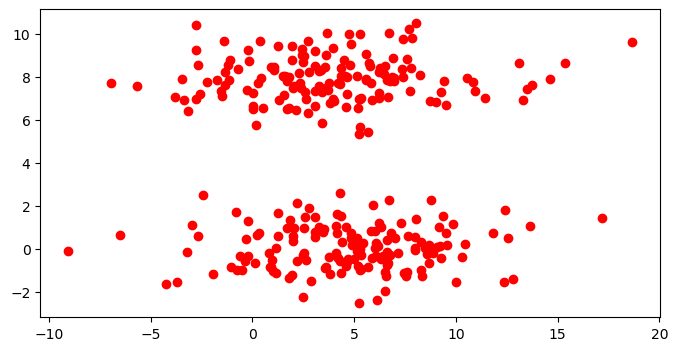
Graphical Functions (Line)
f, ax = plt.subplots(1, 1, figsize=(15, 8))
ax.plot(np.linspace(0, 10, 100), np.linspace(0, 5, 100), color='r')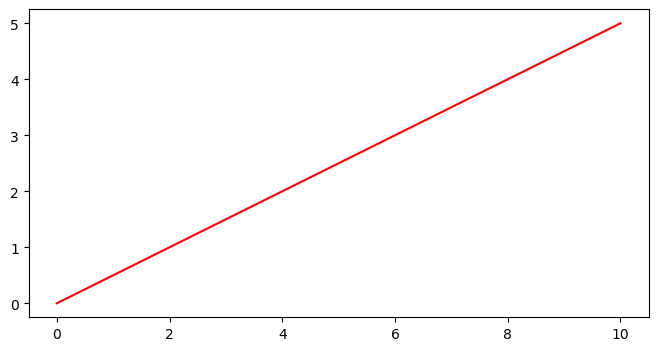
Combining Graphical Functions (Scatter + Line)
f, ax = plt.subplots(1, 1, figsize=(8, 4))
ax.scatter(data['x2'], data['x1'], color='r', s=3)
ax.plot(np.linspace(-10, 20, 150), np.linspace(-3.5, 4, 150)**2)
ax.axhline(0, color='k', alpha=0.5, ls="--")
ax.axvline(0, color='k', alpha=0.5, ls="--")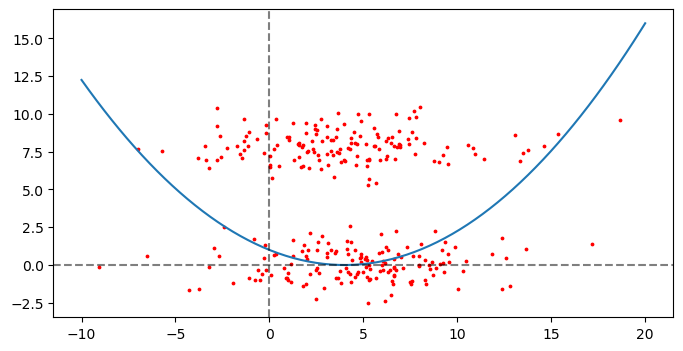
Adding Axis Labels
[...]
ax.xaxis.set_label_text("X-Axis Label", color='r')
ax.yaxis.set_label_text("Y-Axis Label", color='r')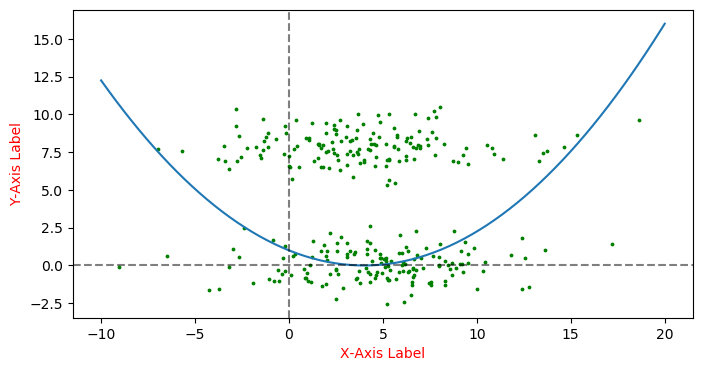
Customising Tick Locations (Manual)
[...]
ax.xaxis.set_ticks(range(-10, 40, 10))
ax.yaxis.set_ticks(range(-4, 25, 2))
Customising Tick Locations (Automatic)
ax.xaxis.set_major_locator(matplotlib.ticker.MultipleLocator(base=3))
ax.yaxis.set_major_locator(matplotlib.ticker.MultipleLocator(base=2))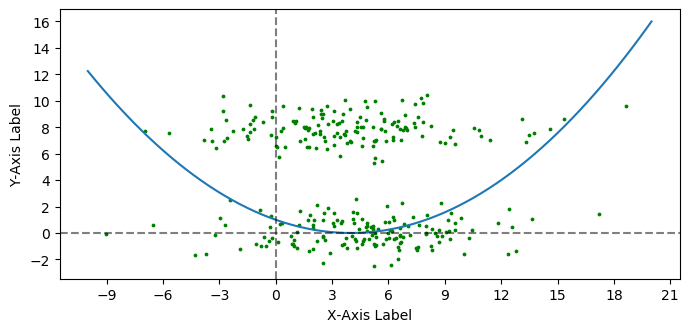
Customising Tick Labels/Orientation
f, ax = plt.subplots(1, 1, figsize=(8, 4))
sns.boxenplot(bes_df['region'], bes_df['Age'], ax=ax)
ax.xaxis.set_ticklabels(ax.xaxis.get_ticklabels(), rotation=30)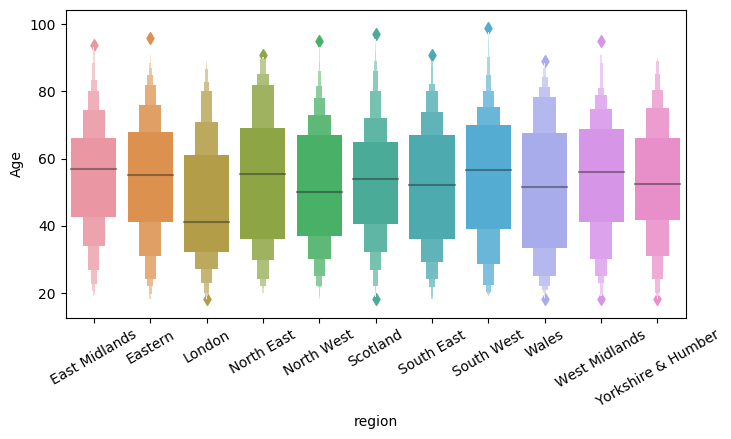
Gallery
Histogram (One Category)
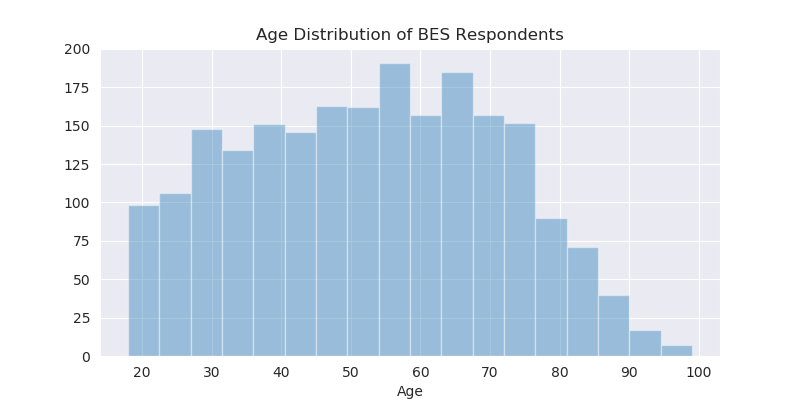
Histogram (Two Categories)
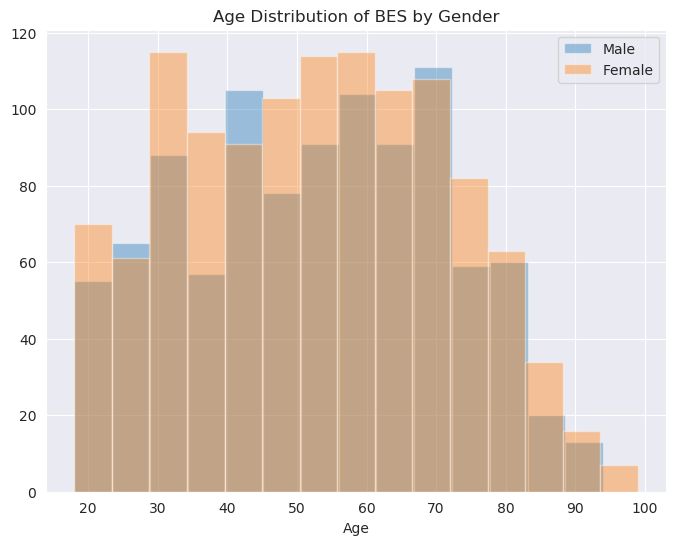
Box and Whisker Plot
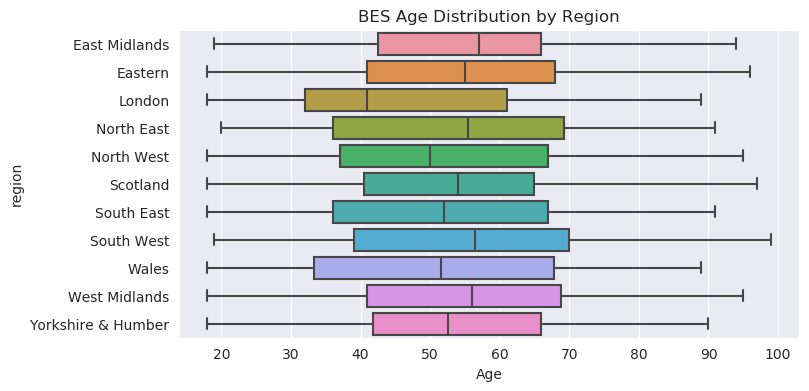
Swarm Plot (One Category)
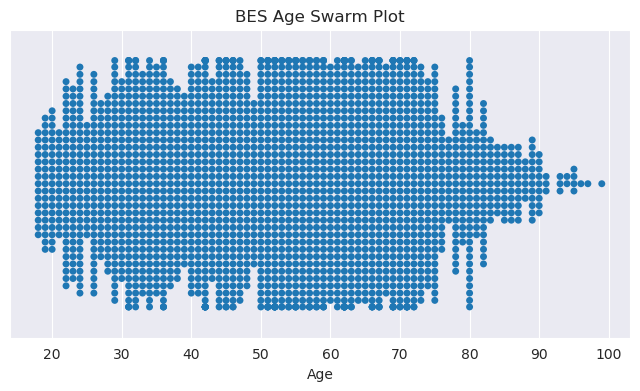
Swarm Plot (Multiple Categories)
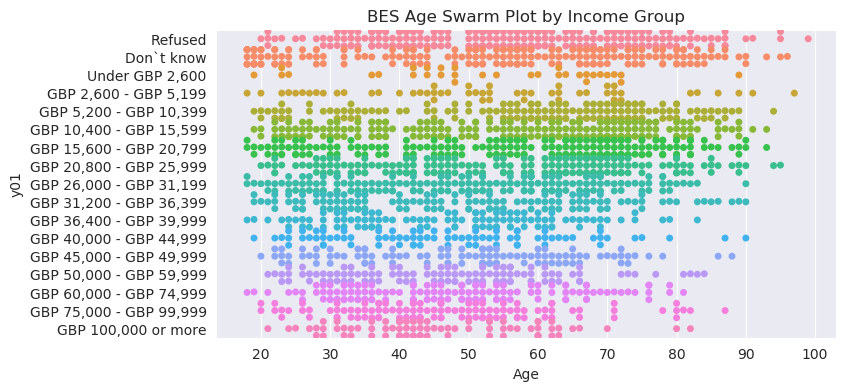
Violin Plot (One Category)
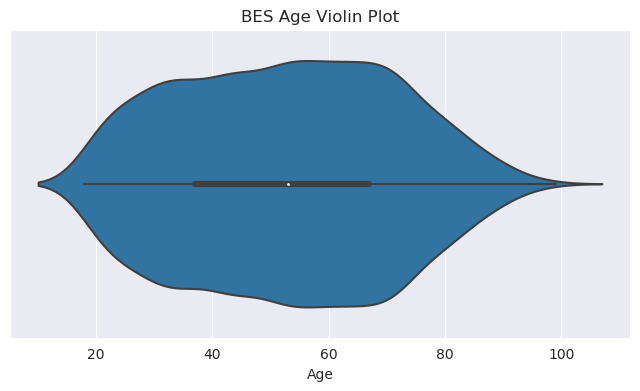
Heatmap
